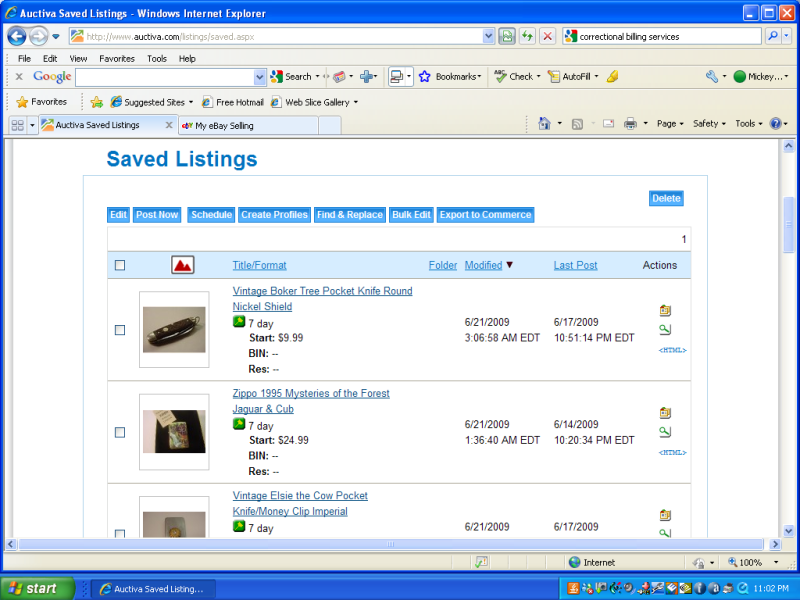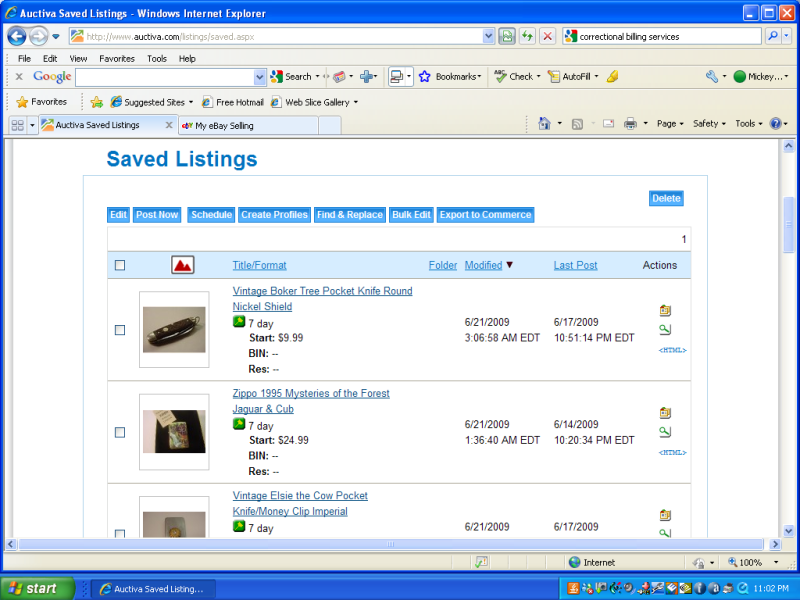swordfish,
Is the listing in your Saved listings on Auctiva?
If yes, you need to go to the Saved Listing first & edit it. Change the pictures in that Saved Listing using the Gallery picture you want on Ebay. Be sure to scroll to the bottom and click 'Save'. (geez, this will sound complicated because I don't know how to explain it correctly). I'll try.
After you have changed everything or anything (pictures) in your Saved Listing then go back to the Saved Listings Page and check the box of that listing. Look far over to the right side and you will HTML. Click on HTML & it will bring up the code for the listing. Click on "Select All" and right click to copy.
Then go to Ebay and find that item. Click on 'Revise' for that item and scroll down to the description. Look for the tab that says.."HTML". Click on that, highlight it and remove ALL of it. Then right click and PASTE what you copied from the HTML from Auctiva.
That will be the HTML Code for your listing. It will include your picture changes. Again, click SAVE or UPDATE or whatever it says at the bottom of your ebay page.
Then you can go back to your item on ebay & make sure all the changes took place.
Whew....it's really easy once you do it.
Hope that helps. (I'll go back & follow my steps on one of mine to make sure I didn't forget something).

Here is a snapshot of a Saved Listing Page. Notice the html over to the right side.