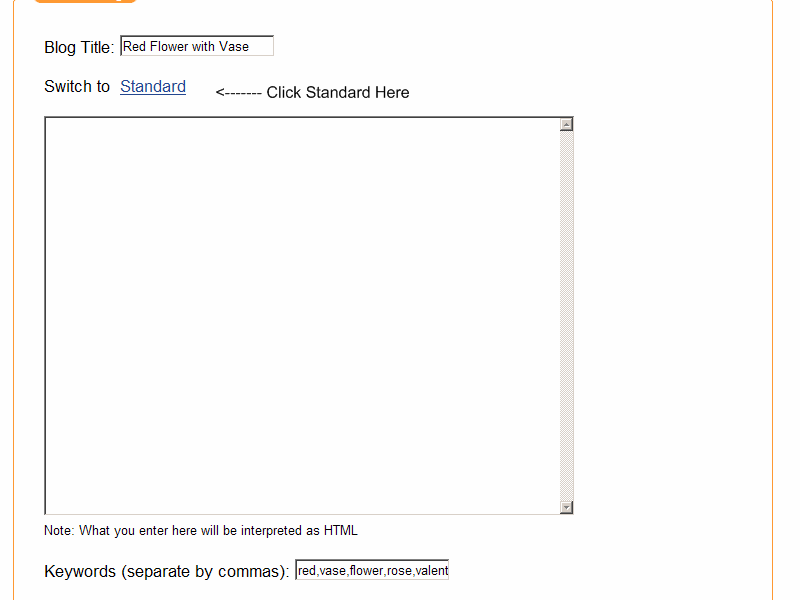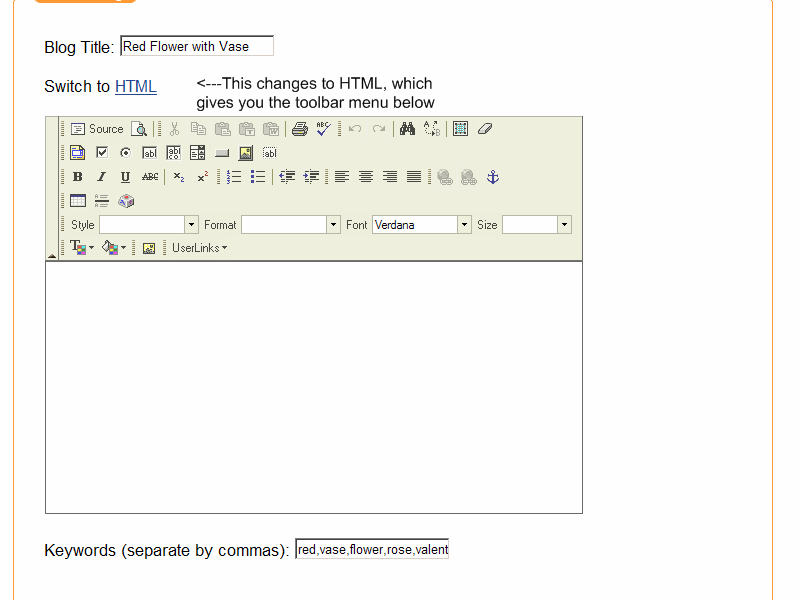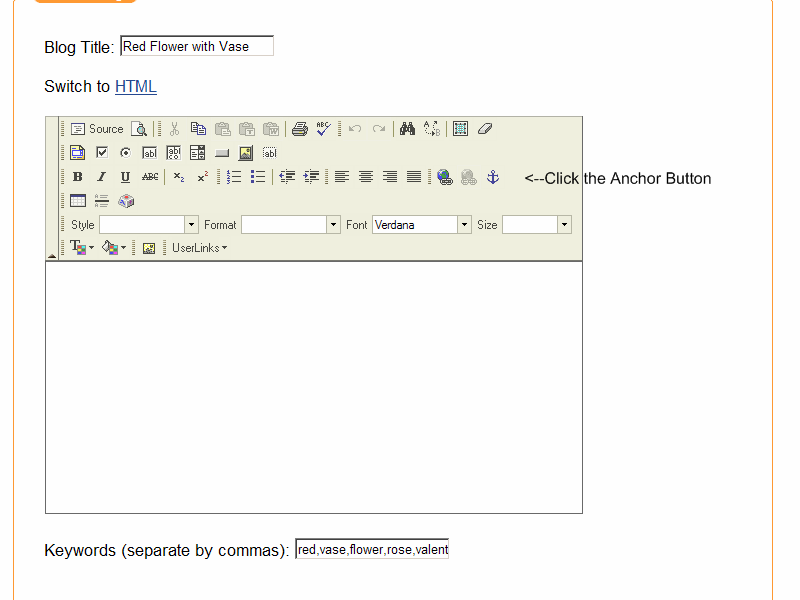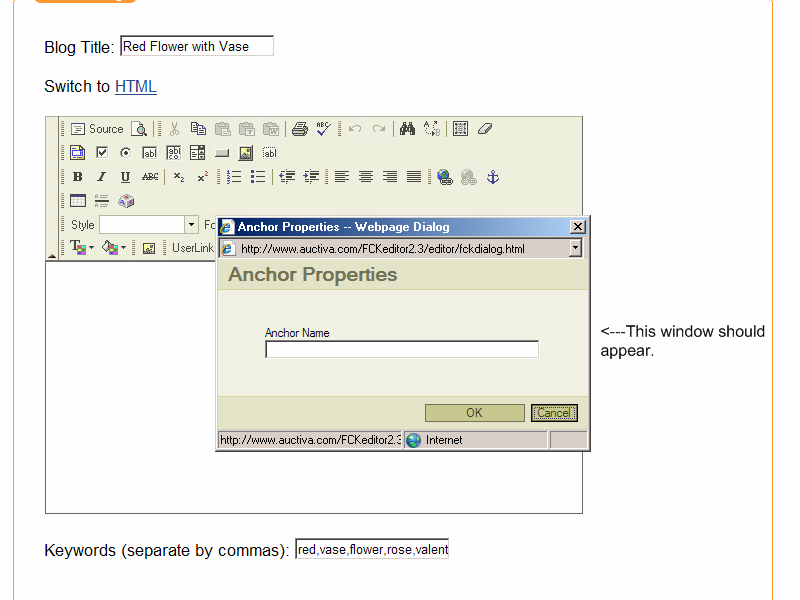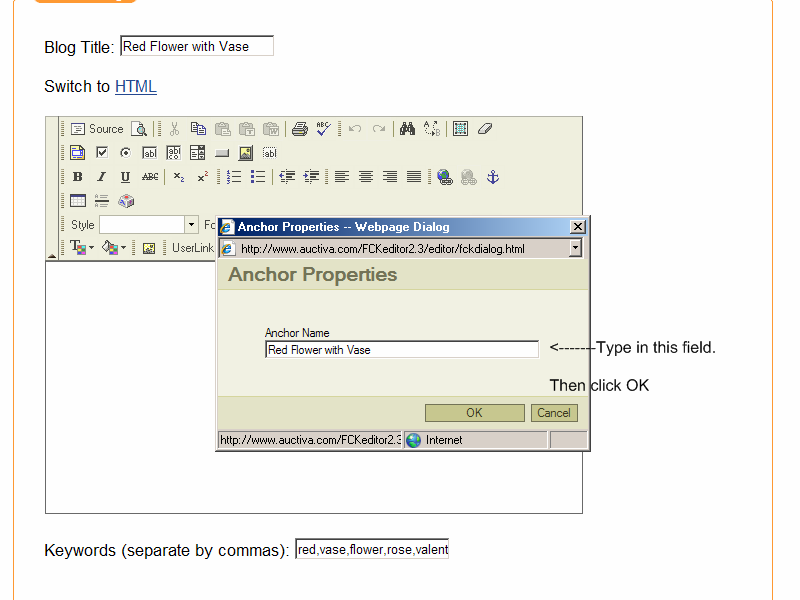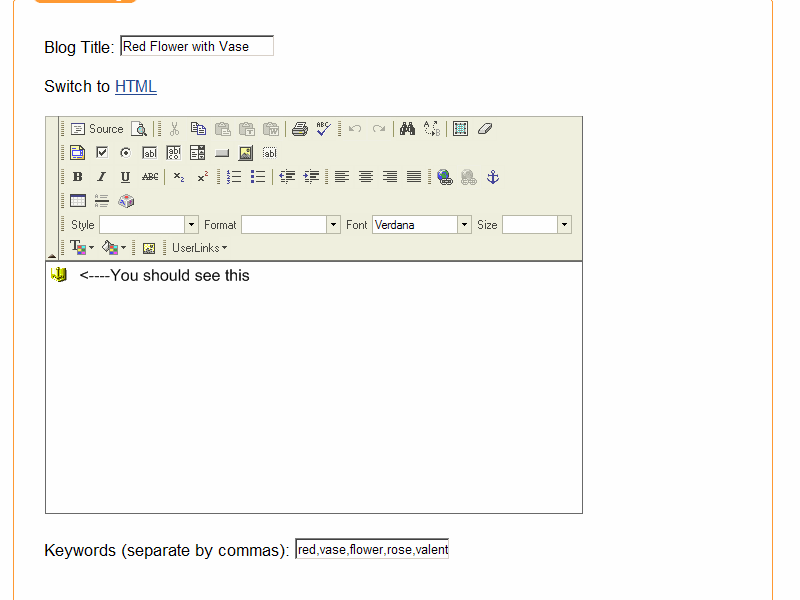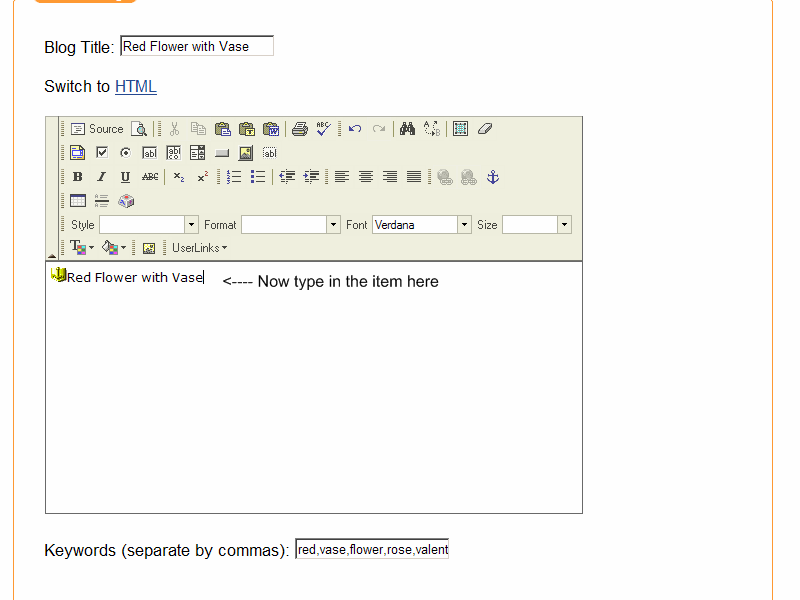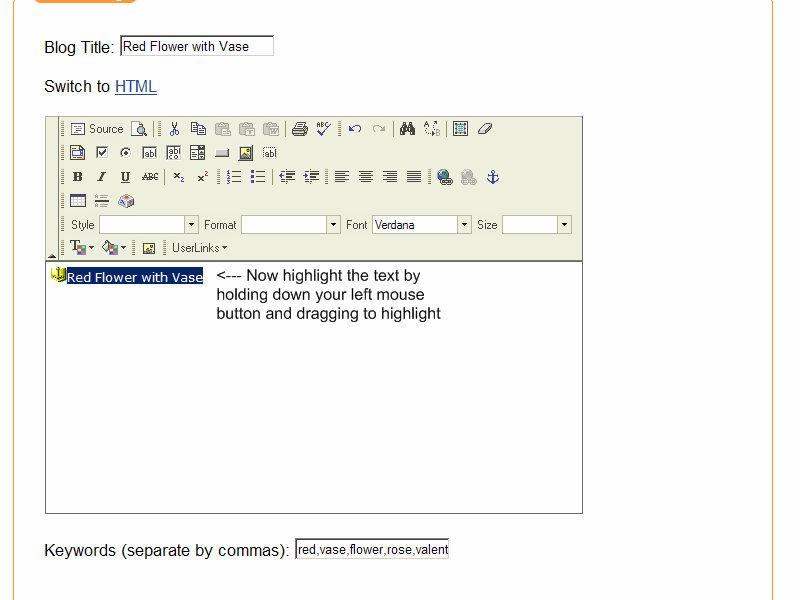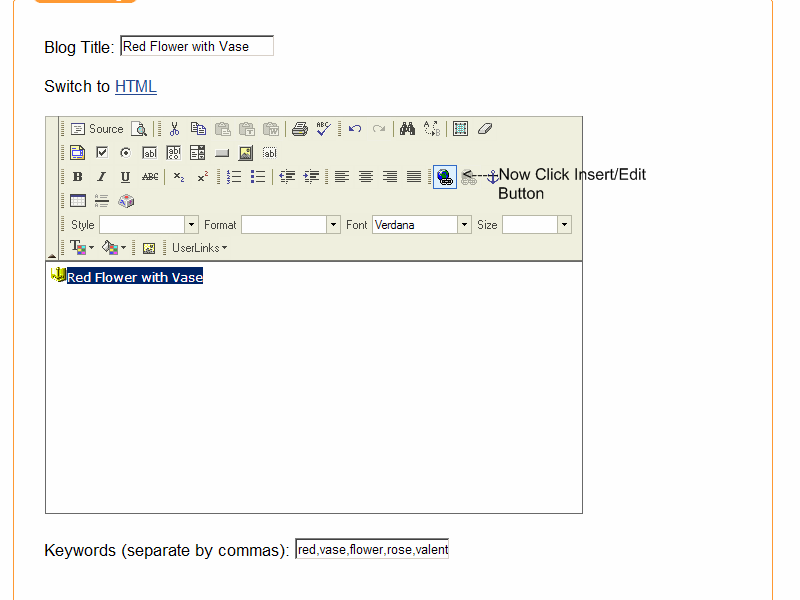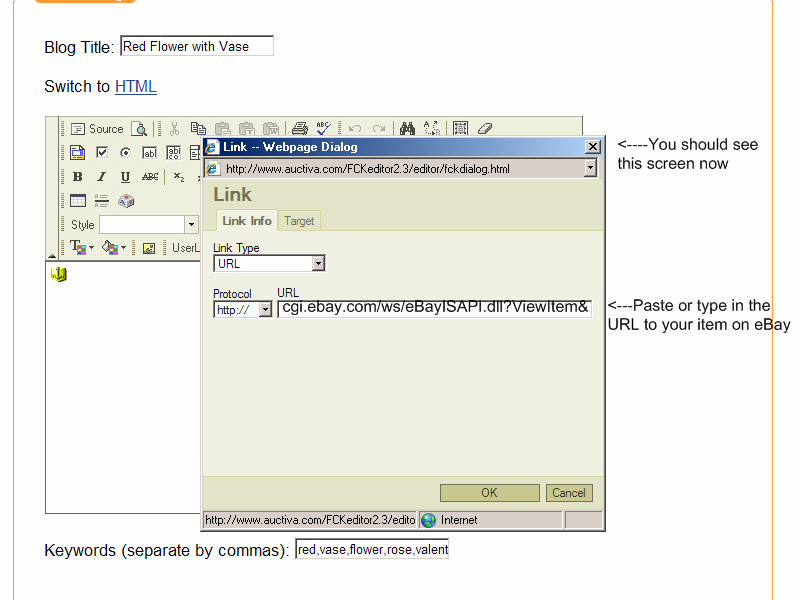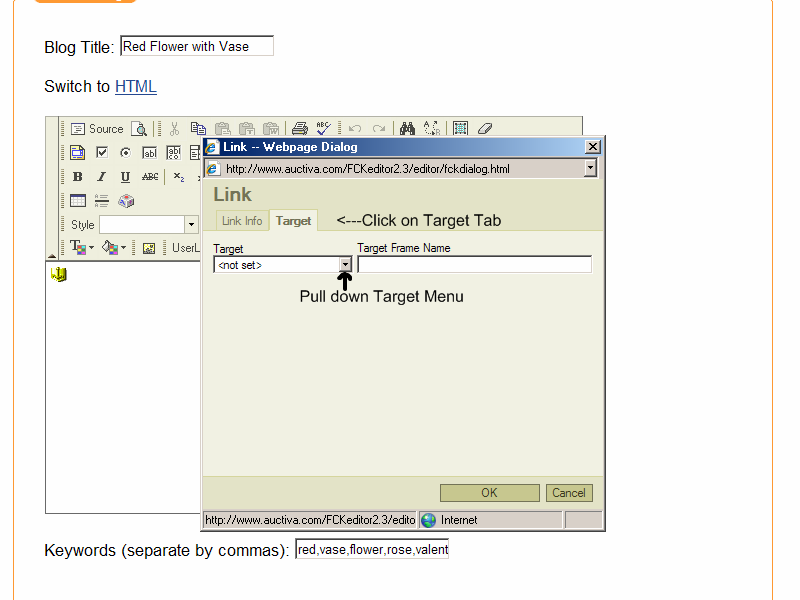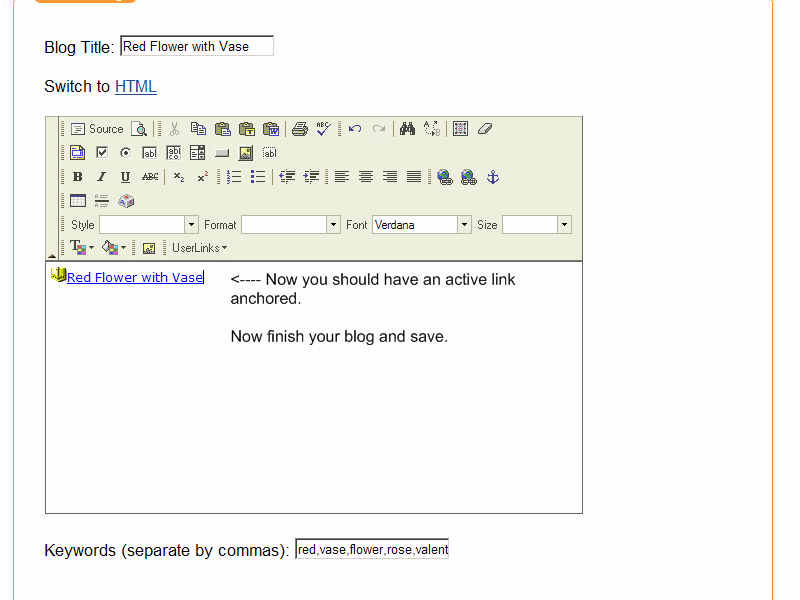Hello again Misty,
I've just spent the last hour teaching myself about blogging with Auctiva.

You can check out what I did so far,
here.
It seems you have to anchor the title of the item listed in eBay. (ex. Red Flower with Vase), then after you anchor that, you create a link with the same description pointing the url where the Red Flower with Vase is.
So to try and illustrate:
Click on tab: Store > Blogs > Create New
Blog Title Window (Red Flower with Vase)
Click on Standard to change editor, this will give you all of your icon tools
Click the Anchor button. An anchor properties windows pops up, here you type: Red Flower with Vase Click OK
Now click the Insert/edit Link button. Leave protocol alone and under URL type or paste the address to your auction item. Now, if you paste it, you might need to click on the url address bar and hit the 'HOME' key.. this cleans up the code. Now click on the TARGET tab. Under Target, pull down the menu and choose 'New Window (_blank) and click OK.
Finish writing your blog. Mention the item, the details etc etc... and then fill in your keyword window at the bottom. (ex. red,vase,flower,garden,rose,valentine)
Then click 'Save as New' and go view your Blog.
If anyone else can explain it better please do, since this is literaly my first time doing the blog feature.
Best regards,